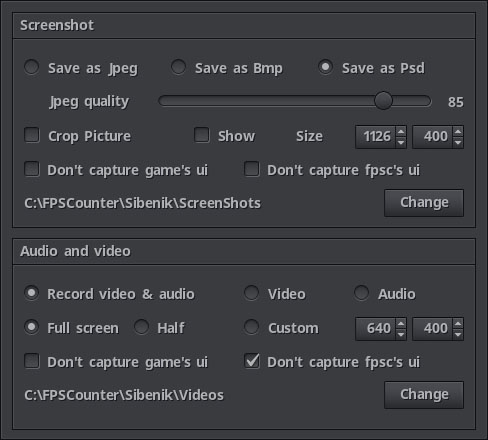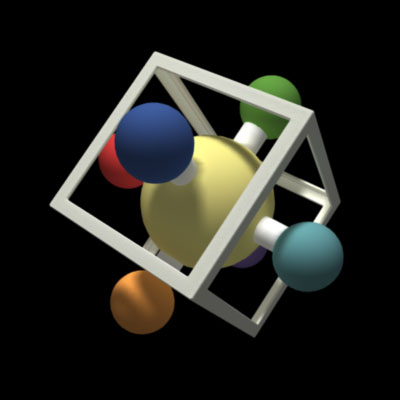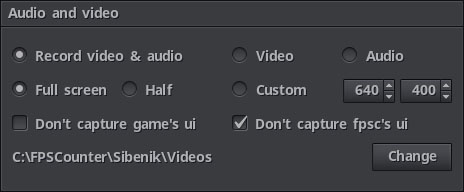To capture a screenshot press F10.
There are three different picture formats available for screen capture, compressed Jpeg, 24 bpp uncompressed Bmp and uncompressed Photoshop's Psd format.
The Psd format option is special, as it is able to detect when the source render target has a higher color channel bitness.
Meaning that the Psd picture file will be 24bpp for 8 bit per channel formats or 48bpp for 16 bit per channel formats like DXGI_FORMAT_R16G16B16A16_FLOAT.
You can select whether or not you want interface elements of the game to be included on the capture as well as the fpsc's own interface elements.
Screenshots can also be cropped before being saved to disk, the cropping area can be seen on the screen as a rectagle but it will not appear on the captured image.
Save as Jpeg, Save as Bmp, Save as Psd options select the picture format of the captured screenshots.
Jpeg quality sets the quality factor that determines the amount of compression for the Jpeg format when selected, more quality means less compression and a bigger file size.
Crop Picture, Show, Size enables and disables screenshot cropping, enabling Show will render a centered square to let you see the cropping area, the cropping rectangle is not included in the capture.
Don't capture game's ui enables and disables bypassing the game's user interface during capture, the screenshot will be taken before the game draws any interface element.
This option is more like a hint and depends on how the current game renders its interface and the current game mode that is active at the time of the capture.
There are games where this option doesn't even make sense, like Dead Space where the interface is made up of holographic elements floating among the rest of the scene's objects.
Don't capture fpsc's ui enables and disables bypassing the fpsc's user interface during capture, the screenshot will be taken before any of the fpsc's elements are drawn onto the screen, that includes all windows, indicators and counters.
Capture save path, Change shows the currently defined directory where screenshots will be saved to disk, use the Change button to open a folder selection window and set a different path.
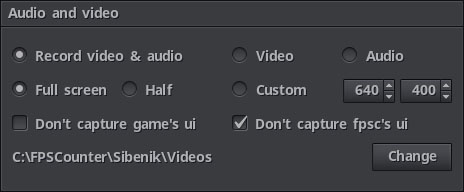
To start or stop video capture press F11.
A small white round indicator will be visible on the top left corner of the screen during video recording.
The video format is WebM which is a variation of Matroska's Mkv container, the video track is compressed using Google's VP8 using good quality variable bitrate at a maximun of 30 frames per second.
I've designed a custom Yuv color format conversion algorithm using a pixel shader to speed up video recording and to be able to color correct at the same time the resulting yuv image to compensate for the perceptual differences inherent to the conversion of rgb to yuv 420 planar format.
The audio track is compressed using Xiph's Opus, which gives good quality and is a really fast compressor using Windows' Wasapi audio capturing system.
The audio and video capturing system has been completely redesigned for version 4 of the fpsc, made more flexible and resiliant to make it able to adapt to varying gaming conditions, it makes good recordings at any frame size at any frame rate, and the audio and video tracks are well syncronized using the same time base with sub microsecond precission.
Video & audio, video, audio option buttons set what is to be recorded.
Full screen, Half screen, Custom set the width and height of the recording. Custom will let you set a video size that is not tied to the game's resolution, the size controls will always adapt themselves to a valid encoding size.
Don't capture game's ui enables and disables bypassing the game's user interface during video recording.
Don't capture fpsc's ui enables and disables bypassing the fpsc's user interface during video recording.
Capture save path, Change shows the currently defined directory where video recordings will be saved to disk, use the Change button to open a folder selection window and set a different path.