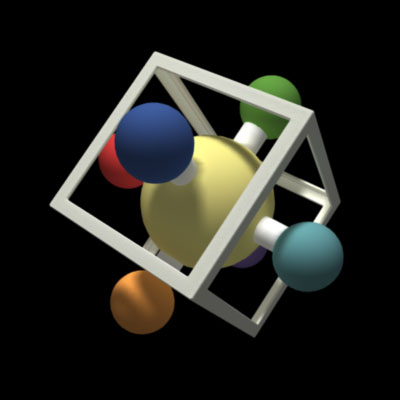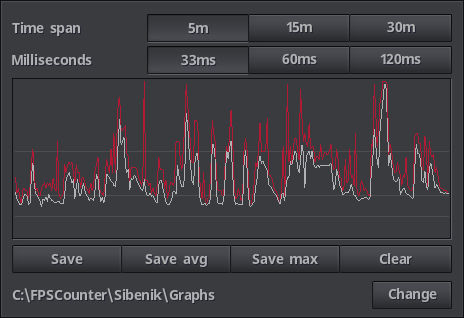
This is where the actual fps counting is controlled, in a way, it was the obvious evolution of the fps counter, averaged values come from this graph, or to be more precise, from the memory structure it represents.
It is by design very fast and the sampling amount only changes how much memory it uses having almost no impact on performance, only one sample is changed once every second and everything is drawn using only one draw call. Even the graph overlay of the main tab comes from the same memory structure and the same vertex buffer.
What the graph shows is time in milliseconds, each second. It goes from bottom to top, 0ms to 120ms, the width of the graph shows the samples taken every second in the configured time span.
There are two kinds of information on the graph, the average millisecond per second, in the picture as white-ish color and the maximun time in milliseconds it took to render a frame during that second shown in red.
The grey lines represent where inside the graph are, bottom to top, 120fps (8ms), 60fps (16ms) and 30fps (33ms).
Time span sets the actual sampling size of the graph in minutes, and so the average values will only take those last minutes into consideration as every second could be thought of as a sampling slot and a new sample always overwrites the oldest one. Ranges are 5 minutes (300s), 15 minutes (900s) and 30 minutes (1800s).
Milliseconds determines the height of the graph, 33ms will show a graph of values between 1000 and 30 fps, 66ms will top out at 16 fps and 120ms at 8fps.
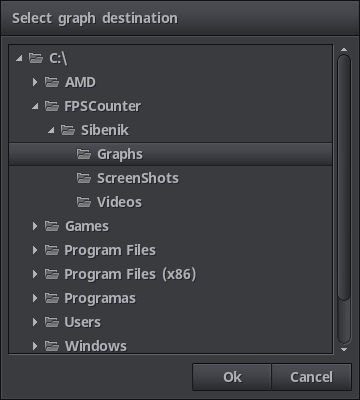
Save, Save avg, Save max buttons allow you to save pictures of the current graph, you can save the whole graph or just the average or the max values. The pictures are saved in Windows Bmp format 32bits RGBA, the alpha channel contains the necessary information to remove the background pixels.
Clear button will erase all sampled data from the graph and will reset all accumulated fps values from the info tab, it will also reset the running time counter and all information regarding fps counting.
Change button will open a folder select window to change the graph pictures destination from inside the game.